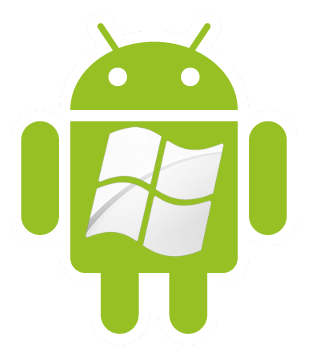3 Essential Tips for Merging Videos on Your Android Phone

Android is the most popular mobile operating system worldwide. As of 2021, there are more than 2.5 billion active users in over 190 countries.
Not only is it open-source, which allows for easy customization, but it’s also packed with millions of apps. For example, there are ones that you can use for video clips. What’s more, is that many of them are free.
Want to learn more? Looking for some tips for merging videos on your Android phone? If so, you’re at the right place.
We’ll be going over some popular video merger apps below. Find out what they are by reading the rest of the post!
Table of Contents
1. Video Merger
Video Merge is a free tool that allows you to merge videos into one single clip. Once you open the app, you’ll see two options—‘Merge Videos’ and ‘Saved Videos’.
Tap on the former and it’ll open the file browser on your device. Pick the video files that you’d like to merge and it’ll ask you to select a pattern (side by side, up and down, sequence).
The videos that you’ve chosen will then appear on the canvas. If you want, you can switch their positions by tapping on the blue button in the center. When you’re done, tap on the floppy disk icon at the top right-hand corner to save the file.
2. AndroVid
AndroVid is another free app to put videos together. Open it on your device and several tools will come up on the screen—including a link icon. Tap on it and you’ll be able to select the clips that you’d like to merge (you can select more than two videos).
When you’re finished, tap on the check mark in the top right corner. The video clips will merge within a few seconds and the final video will be saved to your gallery.
If you want, you can also add music, text, or filters by tapping on the ‘Edit’ button.
3. Video Joiner
Video Joiner is great in that it won’t leave any watermark on your video. Start by launching the app and tapping on the ‘Select Videos’ button. You’ll be brought to another screen where you can choose your video clips.
If you want, you can also trim the videos before selecting them. When you’re finished, tap on ‘Save’ and you’ll be prompted to enter a filename, after which you’ll be brought back to the main screen.
Tap on ‘Select Audio’ if you’d like to select an audio clip for the video, otherwise, tap on the orange button—that’ll start the merging process, which will take a few seconds.
Merging Videos on Your Android Device
As you can see, there are a few options when it comes to merging videos on your Android phone. If anything, you just need to download the right app. From there, just follow the instructions on the screen!
Was this guide helpful? You’ll be happy to know that we have more tips like this in our technology section. Check it out today!
For more valuable information visit the website