How to reset your iPhone?
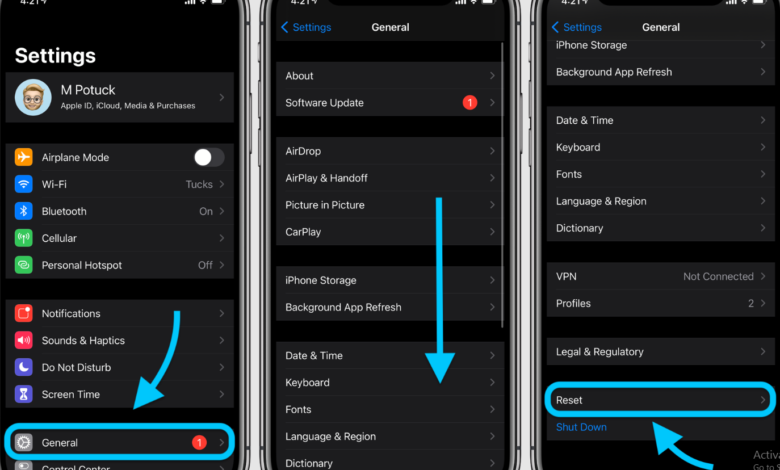
When changing the model of the iPhone to a new terminal, the terminal used up to now may be transferred or sold to a family member or acquaintance, or traded into a second-hand shop or mobile phone company. Don’t forget to reset your iPhone when you no longer need it, both for yourself and for your new owner.
Table of Contents
◆ How to reset iPhone to factory default?
Once you’ve made all the preparations, all you have to do is initialize your iPhone.
You can initialize your iPhone in the following ways.
① Open “Settings”.
② Tap “General”.
③ Tap “Reset”.
④ Tap “Erase all contents and settings”.
⑤ You will be asked to enter the passcode, so enter it.
⑥ Tap “Erase iPhone” to start initialization.
When the iPhone is restarted and “Hello” is displayed on the white screen, the device initialization is complete.
Also Read: how to change iCloud email?
◆ What happens when I reset iPhone ?
Restoring your iPhone to its factory settings will erase all of the information saved in it and reset all of its settings. In other words, everything stored on the phone, as well as any settings, will be erased from the terminal.
The iOS version, on the other hand, does not revert to the original factory version when the iPhone is reset. Even if you restore an older iPhone that has been updated to the most recent version of iOS, it will still be at that level.
◆ 4 preparations to do before resetting iPhone
There are four things you want to do before you reset your iPhone.
● Unpair your Apple Watch (if you’re using your Apple Watch)
Remove the Apple Watch from your iPhone, if you’re using one. If you aren’t going to use it, go on to the next step.
First, keep your iPhone and Apple Watch close together and open the “Watch” app on your iPhone.
Then, on the right side of the screen, tap i. Remove all your Apple Watch accessories.
Followed by releasing the pairing of the Watch Apple→cancel the pairing with the (Apple Watch name of) you and tap. In some cases, you’ll be asked for your Apple ID password after this, so enter it.
This completes the unpairing of the iPhone and Apple Watch.
Unpairing the two deletes your Apple Watch data and restarts it from scratch. When you disconnect your Apple Watch, its data is immediately backed up to your iPhone.
In the following procedure, iPhone data should be saved on a PC (Finder / iTunes) or iCloud account so that you may utilize Apple Watch if you re-pair with a new iPhone that restored the data. The majority of your information and settings will be restored.
● Back up iPhone data
iPhone data should be backed up to your PC (Finder / iTunes) or iCloud. You won’t be able to recover the most recent data if you don’t back up.
The following article explains the specific backup technique in detail, so I’ll just skip it.
● Sign out from iCloud etc.
(In iOS 10.3 and later, if you sign out of iCloud, you’ll also be signed out of the iTunes Store and App Store.) Unlink your account from all three services (iTunes Store, App Store, iCloud) by signing out.
First, launch the “Settings” app and tap (username) → sign out.
After clicking Turn Off, enter your Apple ID and password, and then click On. When prompted “Would you like to keep a copy of your data on this iPhone?” Select Sign Out from the options listed in the top right corner for each item turned off. You will be asked if you are sure you want to sign out; select Yes.
When you’ve finished signing in and out of iCloud, the “Delete iCloud data” option is disabled. After a while, when the majority of your device’s iCloud data has been erased, you may sign out of iCloud from the top of the “Settings” app.
Read Our Blog: Best SEO Agency Primelis
By the way, according to Apple’s official assistance, even after initializing the iPhone, if you do not sign out from iCloud ahead of time, your device will be protected by activation lock (= ” Find My iPhone ” function is on There is a possibility that it will be in a state). If the terminal was not initialized, then the individual who handed over the terminal that should have been initialized may be unable to use it.
● Unregister iMessage on iPhone
If you want to go from an iPhone to a non-Apple phone like an Android device, unregister iMessage first. This is because, after the hardware upgrade, you may not be able to receive SMS, MMS, or other messages on the new phone.
Open the Settings app and turn off Messages → iMessage.
If you don’t have access to your iPhone, you may cancel iMessage from Apple’s website.
If you found this article is helpful, please share it.




